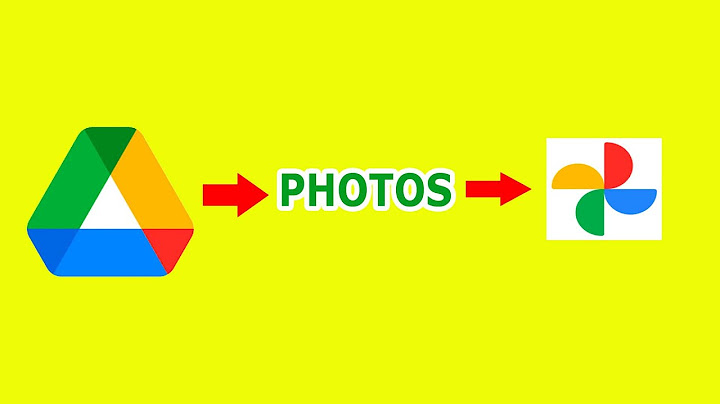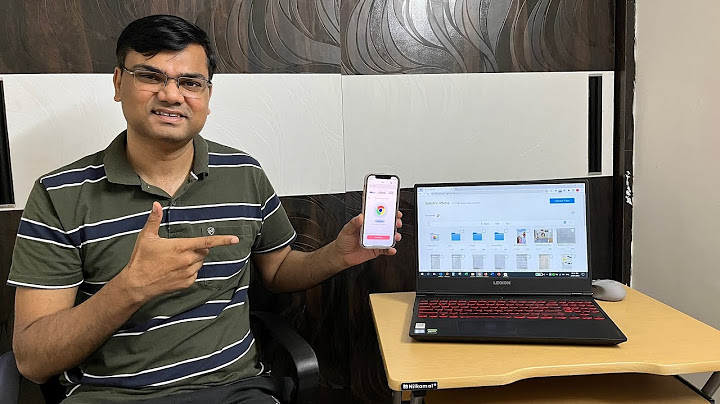Storing your pictures in a USB flash drive is a viable idea to secure and share your pieces of precious memories and to free up some space on your phone. Most of us use a laptop or a desktop as a platform to connect a flash drive and a mobile phone. But you
may not have access to your computer all the time or you may find it annoying to open up the computer each time. So, there’s a shortcut way to get rid of this antediluvian method. Let’s go ahead and we will walk you through the steps of how to transfer pictures from phone to flash drive directly. Before going to put pictures inside the flash drive, you have to first figure out which type of
USB port the flash drive can adapt. There are different types of USB flash drives commonly seen depending on the USB connector offered with it. Most flash drives are designed with a single USB connector on one end and some of the flash-drives offer dual USB connector. These dual connector models are commonly known as On-The-Go or OTG Flash drives. One end of a flash drive is always designed with a standard Type-A USB connector. If it is an OTG flash drive, the other end can be either a USB Type-C or a Micro-USB connector. We will describe the method using Galaxy S10 or S10+ Phone. To back up the photos of this mobile to a usual USB thumb drive, we need to use a USB OTG Adapter or an OTG cable. In this case, the adapter is C type, you need to choose the type depending on the USB charging port of your phone. Let’s see how you can transfer the pictures to a flash drive using this method in four steps. Step-1: Connect the USB Flash DriveFirst, connect the OTG Adapter or an OTG cable into the USB port of your phone and you need to insert the USB flash drive into the OTG adapter as shown in the picture below. If the flash drive is of OTG type, you can connect it directly and no OTG adapter or cable will be needed. After it is connected to some devices you need to select “Transfer Files” from the notification bar to enable file transfer.   Step-2: Copy the PicturesNext, you have to go to the mobile’s “File Manager” folder and go to a particular folder where the pictures you want to transfer are stored. For this instance, we will transfer photos from the “Camera” folder. There select the items you want to copy by tapping on them or select all if you want all the files to transfer. After that tap on the copy, the button below to copy them.  Step-3: Paste the Pictured Inside USB Flash DriveNow you have to find the USB Flash drive storage folder in the file manager. Inside there if you don’t have made a folder for these pictures previously then you can make one by tapping on “Create folder” from the top-left three dots. After naming the new folder, the folder will be created and you just have to go inside it. Now to paste all the pictures copied tap on “Copy here” and all the files will be copied inside the new folder.   Step-4: Eject the Flash DriveTo safely remove the flash drive, it is wise to eject it from the phone. To do that, first, go to settings and find out “Device Maintenance” there. Next, go to the “Storage” and tap on the three dots on the top-left corner. There, from the menu, select “Storage settings” and there you will see the connected external portable storage list. Tap on the arrow point on the right of “USB Drive” and it will be unmounted. Now when the phone notifies that the drive is safe to remove, you can remove it safely.     Wrap UpIt is not assured that your phone may not fail sometime and your precious photos can be lost forever. So, keeping the pictures inside a USB flash drive is always an apposite idea for making a backup. Also, this helps to share the pictures with others. In this article, we have discussed a compendious and alternative method of how to copy photos from the phone to flash drive without the help of a computer. If your flash drive is not OTG, all you will need is an OTG adapter or OTG cable to connect it with your phone. Reader InteractionsHow do you transfer pictures from your phone to a flash drive?How to Transfer Pictures from Android to a Flash Drive in 5 Steps. Make sure your flash drive and phone are compatible. ... . Plug in your flash drive via your phone's USB-C port. ... . Find the image files you want on your phone. ... . Copy the image files to your USB drive.. How do I transfer photos from my Samsung phone to a flash drive?Tap on the Export Content option. You can see all the types of data that you can save from your Samsung phone to your computer. Step 4. Now you can preview and choose the Photos that you want to transfer > Click on the To PC button and choose your flash drive.
Can I connect my phone to a flash drive?The easiest way to connect a USB drive to your Android smartphone is to buy one with the right USB connector built into it and then plug it into your device. Check what port your phone has. Most modern devices have a singular USB port for charging and data transfer.
How do I put pictures onto a flash drive?how do I put pictures already on my computer onto a flash drive. Plug in the flash drive.. Open Windows Explorer. ... . Open the folder with the pictures.. Hold down the Ctrl key while you click on each picture to highlight. ... . Right click on the highlighted pictures and drag them to the flash drive.. |

Related Posts
Advertising
LATEST NEWS
Advertising
Populer
Advertising
About

Copyright © 2024 ko.wiewird Inc.